You can use Central's technology support Help Center to track your support requests (work orders / tickets).
Create your Help Center account.
(Skip this section if you already have a Help Center account)
- Go to https://help.centralusd.k12.ca.us.
- Click on the Sign In link on the upper-right side of the page.
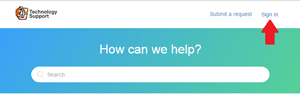
- You will be prompted to 'Sign in to Central USD Technology Services'. Click on the Sign in with Google button.
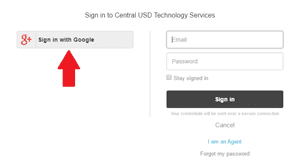
- Select your Central Google account or type in your Central Google account username and password. If you do not have your Central Google account information, please contact Help Desk.
- Click Allow.
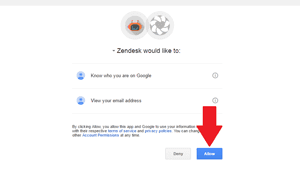
You now have a Help Desk account! It's time to start reviewing you tickets.
Review your tickets.
- Go to https://help.centralusd.k12.ca.us and sign in.
- Click on your profile icon(your name) on the upper-right side of the page.

- Click on My activities.

By default, the page displays all requests that you have submitted. An open request is a ticket that's been assigned to one of our staff members who is working to resolve it. A request awaiting your reply is a ticket that's been assigned to one of our staff members, but he/she is waiting for more information from you before resolving the ticket. - To see a filtered view of all your requests, enter a search term in the Filter Requests box or select a request status from the Status menu.
- To see details about a request, click the request title.
BONUS: Now that you have a Help Center account you are able to comment on posts. Give it a shot!

Comments
0 comments
Please sign in to leave a comment.