Download the GlobalProtect remote client software
1. Visit https://vpn.centralusd.k12.ca.us
2. Login with your district provided remote access credentials.
3. Select and download the correct agent for your operating system.
3. Run the downloaded program.
Mac Installations:
When installing on a MacOS computer, e.g. MacBook, you will need to allow GlobalProtect to run with special permissions.
1. Open System Preferences > Security & Privacy > General.
2. Click on Allow. See image below.
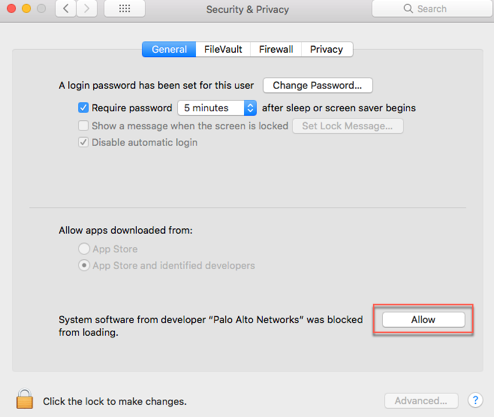
Connect to district network resources
1. Open the GlobalProtect software by locating and clicking on the (grey colored globe)
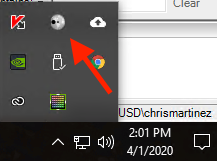
2. Type in the Portal name listed in your VPN Access Letter.
3. Type in the Username and Password listed in your VPN Access Letter.
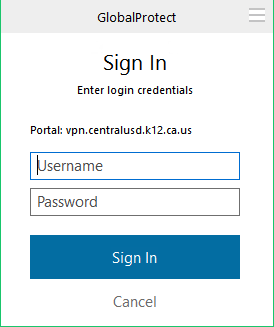

Comments
0 comments
Please sign in to leave a comment.